Notice
Recent Posts
Recent Comments
Link
| 일 | 월 | 화 | 수 | 목 | 금 | 토 |
|---|---|---|---|---|---|---|
| 1 | 2 | 3 | ||||
| 4 | 5 | 6 | 7 | 8 | 9 | 10 |
| 11 | 12 | 13 | 14 | 15 | 16 | 17 |
| 18 | 19 | 20 | 21 | 22 | 23 | 24 |
| 25 | 26 | 27 | 28 | 29 | 30 | 31 |
Tags
- DART
- 코딩테스트
- QA직무교육
- pytest
- 실무PT후기
- Selenium
- LTE기초
- testautomationuniversity
- 무선통신
- 하이브리드앱테스트
- 테스트자동화
- 서평
- QA자동화테스트
- 웹ui자동화
- 백준
- 코멘토실무PT
- Flutter
- HTTP
- HTML
- 앱개발
- 감사일기
- 자동화테스트
- 코딩
- QA자동화
- 카카오API
- javascript
- 코멘토
- QA
- Python
- ShareTechnote
Archives
- Today
- Total
오예남
[Window] ubuntu 설치방법, The Window Subsystem for Linux optional component is not enabled 현상 해결 본문
기타코딩
[Window] ubuntu 설치방법, The Window Subsystem for Linux optional component is not enabled 현상 해결
오예남 2021. 10. 5. 22:30[Window] ubuntu 설치방법, The Window Subsystem for Linux optional component is not enabled 현상 해결
안녕하세요~ 오늘은 개발환경 구축을 위한 ubuntu 설치방법과 ubuntu 설치 후에 발생할 수 있는
| ㅊInstalling, this may take a few minutes... WslRegisterDistribution failed with error: 0x8007019e The Window Subsystem for Linux optional component is not enabled. |
현상 해결방법을 공유드리겠습니다.
Ubuntu 설치
Ubuntu 설치방법은 굉장히 간단합니다.
Microsoft Store에 들어가서 'ubuntu'를 검색하고 설치만하면 끝입니다...ㅎ

ubuntu 설치 에러 해결
처음 ubuntu 를 설치했다면 아래와 같은 에러가 발생했을 것이다...

Installing, this may take a few minutes...
WslRegisterDistribution failed with error: 0x8007019e
The Window Subsystem for Linux optional component is not enabled.
위 현상은 아래 이미지 처럼 체크하나만 해주면 해결된다.

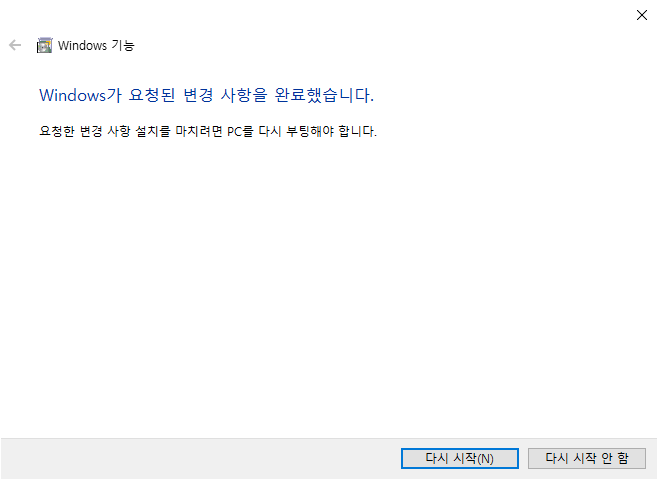
제어판 -> 프로그램 및 기능 -> Windows 기능 켜기/끄기
-> Linux용 Windows 하위 시스템 체크 후 확인 -> 시스템 재부팅
이렇게만 따라하시면 이제 ubuntu를 사용하실 수 있습니다 ^^
'기타코딩' 카테고리의 다른 글
| [Java] 숫자를 입력 받고 각 자리 수를 더한 값을 출력하는 함수 만들기 (0) | 2022.03.20 |
|---|---|
| [Flappy bird] Unity로 수익형 게임 만들기 _ 조코딩 JoCoding (0) | 2021.10.11 |
| 컴퓨터에 C드라이브는 있는데, 왜 A 드라이브는 없을까? (0) | 2021.10.04 |
| [Mac OS] 맥북 터미널에서 환경변수 설정하기 (iterm 2 사용) (0) | 2021.09.22 |
| 초보개발자를 위한 Mac Vim 에디터 명령어 정리 [Vim 내용 수정 및 종료] (0) | 2021.09.21 |




